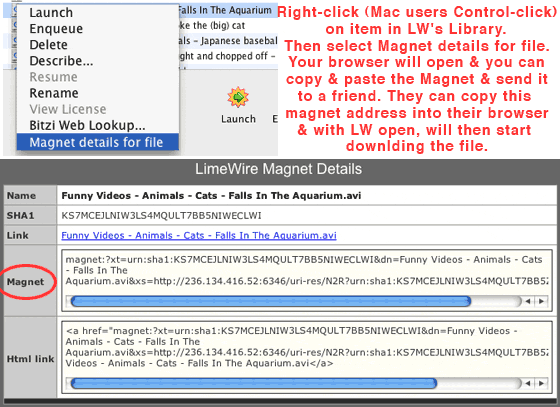How to use Magnet Links & Direct Connect
If you're wanting to send files to a particular person such as a friend or relative you can direct connect or another way is to use magnet links.
For
Direct Connect, see:
How to Direct Connect, Browse & Chat (click on link) & keep in mind your & their firewall need to be properly configured for LW's full access otherwise you will have some problems using DC. To find out do this test:
Bug Report instructions & sample image Is the result True/False? If false then you need to configure your firewall (only need one firewall as 2 can interfere with each other.) Remember XP has its own firewall. Instructions section by section:
Firewall problems? Check here first! (click on link).
* Direct Connect & Chat do not apply to LimeWire 5 users. 'Share with Friends' has replaced Direct Connect. For 'Browsing Host', see post #6 below.
For
Magnet links (See image below), (
LW 5 users see post #6 at bottom to see how to obtain the magnet link) this is also a very effective method of sending particular files to other people. Go to your LW Library window, select the file you wish to send, Right-click (Control-click for mac users) & select Magnet Details for file, & your browser will open & give you the details of the magnet link. Use the link opposite the 'Magnet' word. Then copy & paste this link address & email or send it via chat to your friend. They can copy & paste this magnet link address into their browser & the browser will send the details to their LW which will immediately open & start to downld the file. Of course you both should have LW open at that time so they can access your LW shared files. Once they are connected, they & you can browse each other's files. Remember to browse someone it's best to have Chat enabled.
(Image below is purely an example & some details been changed.)