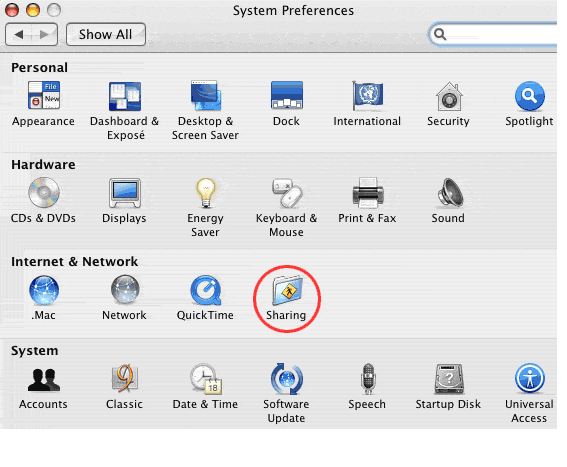OS X FIREWALL (standard instructions):
Leopard OSX 10.5 users see
post 2 below this post. Snow Leopard OSX 10.6 users see
post #3 below.
To open the OS X Firewall for Gnutella access, please do the following:
1. Open up 'System Preferences'
2. In 'Internet & Network', open 'Sharing'.
3. Select the 'Firewall' tab (your Firewall should be on)
4. Select 'New...'
5. From the 'Port Name' drop down box, select 'Gnutella/LimeWire'
6. Select 'OK'
7. Restart your LimeWire application.
For
Mac OS 10.4 Tiger users, you'll see the firewall option for new setting is a little different to previous OSX versions. Here you'll need to add the port numbers also for both TCP & UDP instead of a single port option. The default port LimeWire uses is port 6346. Whichever port you connect through for LimeWire will need to be reflected here.
* Sample Tiger Firewall instructions below for Tiger users: 1. Select firewall tab,
2. Select new,
3. Select Other,
4. Type in port number & Gnutella/Limewire,
5. Make sure this setting is ticked so it's allowed through the firewall. You may need to scroll down to the bottom of the list to find the setting.
BTW the advanced settings of Stealth mode & Block UDP Traffic does not affect LimeWire's incoming requests.