LW must be CLOSED before you delete your LW preferences folder. To find your LW preferences folder, open your osx hard disk drive, open the Users folder inside, then open your name account folder (eg: lord rings), then open the folder called Library, then open the folder called Preferences. You will find the LimeWire folder inside the Preferences folder. Select it & press delete button or drag & drop to the trash. Empty the trash before opening LW again. Next time you open LW you will need to reset your options & LW will create a fresh set of preferences. We recommend deleting LW prefs folder before upgrading to Pro because Pro sometimes does not behave well with the older preferences.
Make a note of any important settings from your LW settings before doing this. Once you open LW next time, you will need to reset all your options again. * Note: If you are using LW 4.18 or 5, deleting your LW preferences folder will also delete your download preferences file. We recommend you find the file called
Downloads.dat within the Limewire preferences folder, remove it & put it somewhere safe. Then trash the preferences folder whilst LW is
closed. Open LW, re-do the setup questions, then
close LW. Now, go back to the 'new' preferences folder, replace the new
Downloads.dat file with the old one. This will return your download history. Remember only do this whilst LW is
closed. This does not apply to LW 4.16 or earlier because the
downloads.dat file was stored in the incomplete folder in those older versions.
(Step 7 in sample image shows where to find the Downloads.dat file for LW 5 & 4.18 users. Step 7 of course should be done before step 8.) OSX -> Users -> Account Name -> Library -> Preferences -> LimeWire eg: OSX -> Users -> lord rings -> Library -> Preferences -> LimeWire 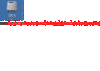 (click to see larger view of sample image, click the pop-up attachment again to see in full window of its own)
(click to see larger view of sample image, click the pop-up attachment again to see in full window of its own)
Or via OSX Terminal:
open ~/Library/Preferences/LimeWire
You might also consider backing up the
Library.dat and
Library5.dat files and the
xml folder which keeps a record of your shares and your previous downloads within Library. The xml folder contains specifics and descriptions of library & shared files but might also be guilty of becoming corrupted.
If you do backup the Library.dat, etc. files then upon re-opening LW the program will re-create the preferences folder. You will then need to shutdown the LW program and then return the items you backed up earlier. Do
not return the items whilst LW is open otherwise LW will simply ignore them and overwrite them.
Or via OSX Terminal:
Code:
open ~/Library/Preferences/
and simply locate the folder from there.
Or automatically delete the folder without removing items:
Code:
rmdir ~/Library/Preferences/LimeWire
Warning: The
rm command is a potentially risky command because the item is instantly deleted and no recovery is possible (does not go to the Trash.)
.