Sounds like it may have something to do with fake files...
http://www.gnutellaforums.com/downlo...h-results.html
Do a full system scan with your AV and you spyware apps just to be sure you haven't picked up any bugs along the way...
Then try replacing your preference folder....
DELETE LIMEWIRE'S PREFERENCES FOLDER
If neither replacing the gnutella.net file or updating Java helps, you may need to delete LW's preferences folder. Sometimes the preferences become corrupted & in that case, deleting the old folder can help. A new folder is created the next time you start LW.
Quote:
Deleting LW's preferences folder will change all of the settings within LW's options (speed, max number of downloads, down/upload bandwidth etc etc). If you're not too sure of your settings, go to LW's tools > options & make a note of how everything's set, so that you can reset things later.
You might have 2 preferences folders - one named .limewire & one named LimeWire. Sometimes there are 2 folders, because different versions of LW have the folder in different locations. 1. Close LW. Make sure that LW is properly closed by opening task manager (ctrl+alt+del) & checking whether there's a LW process running. If there is, end that process.
2. Go to Control Panel, double click on Folder Options & then click on the View tab. Make sure there's a dot in the button next to 'Show hidden files and folders' then click Apply & click OK.
3. Now go to Start > click on My Computer > double click on C drive > double click on the folder with your username. Once you're in the 'your username' folder, look for a folder named .limewire & if you have a folder named .limewire, delete that whole folder. If you don't have a folder named .limewire then that's ok. Close all folders.
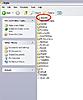 4.
4. Go back to Start > click on My Computer > double click on C drive > double click on Documents and Settings > double click on the folder with your username > double click on Application Data. Once you're in the Application Data, look for a folder named LimeWire (there's no dot in front of this one & the letters aren't all lower case). Delete that whole folder named LimeWire. Close all folders.
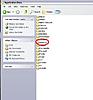 5.
5. Restart your computer.
6. Start up LW & see whether it will connect. If LW connects, you're all done & you can go back through LW's tools > options & set everything there back to the way you like it.
If you're using Vista, you'll need to look for your preferences folder in a different place. Try C:\Users\your username\AppData\Roaming\LimeWire
And more info about how to show hidden files & folders, and how to find the preferences folder here
LimeWire Pref Folder in Vista
You'll know if you've deleted the preferences folder properly...when you start LW, it will take you through the setup wizard. Also, all of the settings within LW's options will have reverted back to default. If you restart LW & don't have to go through the setup wizard, that means that you haven't deleted the preferences folder properly. In that case, make sure that LW's properly closed & start again!