Quote:
Originally Posted by lansing  In order to find the preference folder in Vista you will first have to enable show hidden files and folders. You can do this by clicking on Start/User Name (Attachment #1)/Organize/ in the drop down window choose Folder and search Options in the next drop down window choose View and put a tick mark in in the Show hidden files and folders. Then click apply to folders. (Attachment #2) GUYS, I AM ABLE TO MAKE THE HIDDEN FILES AND FOLDERS VISIBLE. WHAT ARE THESE ATTACHEMENT, PLEASE HELP. I AM NOT ABLE TO OPEN THESE ATTACHEMENT WHICH ARE ATTACHED AT ZIP FILES.
Once that is done the AppData file will show up click on it then choose Roaming. In the window that shows up right click on the LimeWire file and delete it. ( Attachment #3) I AM NOT ABLE TO FIND THIS APPDATA FILE. WHERE WILL IT COME AND HOW WILL IT COME. CANT FIND ROAMING AND ALL PLEASE HELP
Attached Thumbnails 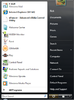
Attached Files  #2 Search Opt.zip #2 Search Opt.zip (66.3 KB, 1291 views)  #3 Limewire.zip #3 Limewire.zip (29.4 KB, 1193 views) |
Preference Folder (otherwise known as LimeWire Folder)
Vista users look here C:\Users\your\username\Appdata\Roaming\LimeWire
If you have shown all hidden files you will see your appdata folder
How to Show Hidden Files In Vista http://www.bleepingcomputer.com/tutorials/tutorial130.html