If LimeWire detects a corruption in a file it is downloading
(the file does not match up with the hash of the file it initially downloaded when you chose to download the file), then LW will attempt to redownload the missing or corrupt parts up to six times before giving up. When this first happens, a popup window will appear as shown in sample image below. If you choose 'Yes' and check the 'Always use this answer' option, then each time LW detects a corruption in a file it will not warn you again. LW will simply attempt to redownload the corrupt/missing parts and the download percentage will continually go up and down as it keeps trying to download the parts it needs which can be confusing.
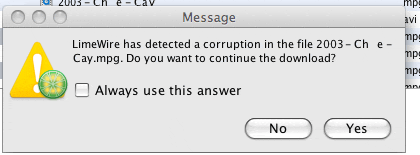
Chances are the file is 100% complete. For video & audio files ... (The following only applies to LW 4) - Best thing to do is go to the incomplete folder in the Library window, find the file, click Launch button & see whether it plays ok. If it does, then Cancel the file from the download window. Then select the file in the incomplete folder, press Explore button so this will open the incomplete folder for you. Find the file, move it to your Shared folder & change the file name to what it should be, removing the number at the beginning that all incomplete files have.
 LW 5 users: will see incomplete file in Library listed as 'Filename (downloading)', and can right-click & choose locate on disk, open from there. Warning: LW 5 will delete the incomplete file if you cancel the download, so should copy incomplete file elsewhere first.
LW 5 users: will see incomplete file in Library listed as 'Filename (downloading)', and can right-click & choose locate on disk, open from there. Warning: LW 5 will delete the incomplete file if you cancel the download, so should copy incomplete file elsewhere first.
Image below for LW 4 is Launching from incomplete folder. If the file plays ok from start to finish then good, see below. If the file shows problems playing back then keep trying to download the file.

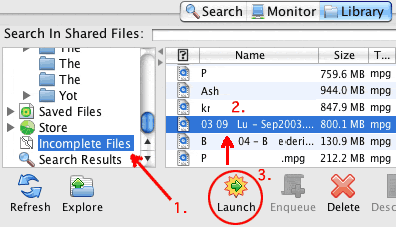
Image below shows to Cancel the download first, then remove the incomplete file from the incomplete folder "IF" the file plays ok from start to finish. Option 4 in sample image below is just a suggestion, however renaming the file is probably best all the same.

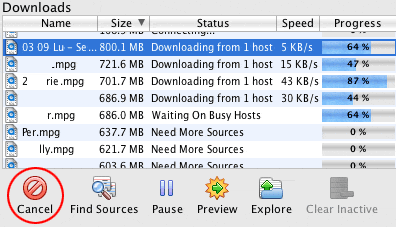 .
.