To add folders to your LW library using Windows...
1. Drag folders into LW's My Library.
Click on thumbnail to enlarge the image. 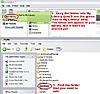
2. Click on File > Add Folder to Library.
Click on thumbnail to enlarge the image. 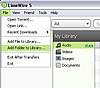
Or, you can click on LW's Tools > Options, then click on the My Library icon.
3. Navigate to the folder that you want to add to the library. Click on that folder, then click on the Add Folder(s) button.
Click on thumbnail to enlarge the image.

4. Close the options page. Click on My Library in LW's sidebar. You'll see that files from the new folder have been added, but they're not shared yet.
Click on thumbnail to enlarge the image. 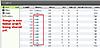
If you want other people to be able to download those files, you'll need to share them.
Mac OS X users can find info by clicking on this blue link: How do I set "shared" folders in Limewire 5 Pro??