Click on My Library in LW's sidebar. Beside each file there's a computer icon in the Share column. A coloured icon means that the file's being shared on the network for other people to download. A greyed-out icon means that the file's not being shared.
There are a few different ways that you can share files within a folder that you've just added to your library...
1. Click on the computer icon in the Sharing column of My Library. The FAQ describes how to do this:
Share Widget - LimeWire 2.
Click on My Library. Click the Share button. 'Share all with the P2P Network' will share your entire library. Choosing 'Unshare all with the P2P Network' will unshare your entire library.
Click on thumbnail to enlarge the image.
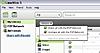
3. Drag folders into P2P Network. Find the folder on your computer & then drag it into LW's P2P Network.
Click on thumbnail to enlarge the image.

3. Right click on a file > Share with P2P Network. If you want to unshare files, right click > Unshare with P2P network.
Click on thumbnail to enlarge the image.  4. Highlight a block of files by clicking on a file & holding down the shift key
4. Highlight a block of files by clicking on a file & holding down the shift key until you reach the last file that you want to share. You'll see a block of files highlighted. Right click in that block & choose 'Share with the P2P Network'..
Click on thumbnail to enlarge the image 
If you want to stop sharing files, do exactly the same thing & right click but choose 'Unshare with the P2P Network'.
5. If you want to share files that aren't grouped together, click on a file. Hold down the Control key (ctrl) & click on all the files that you want to share. Right click on a highlighted area & choose 'Share with the P2P Network'.
Click on thumbnail to enlarge the image 
Once you've chosen to share files, those files will appear in the list when you click on P2P Network in LW's sidebar.
If you want to share images: Click on My Library & then click on Images.
Single images can be shared by clicking on the computer icon below the image & using the share widget, or right clicking on the image > share image.
If you want to share all images, click on 'Share Folder' in the upper right corner.
If you want to stop sharing files, do exactly the same thing & right click but choose 'Unshare with the P2P Network'. Then the files will still be in My Library, but won't show in P2P Network any more.
If you choose 'Remove From Library' instead, the file won't show in My Library or P2P Network but will still be saved in it's original folder on your hard drive.
If you accidentally click 'Send To Recycle Bin' the file will be removed from it's original folder & you'll need to restore the file from the Recycle Bin.
__________________________________________________ __________________________________________________ ______________________________
If you want to check which files are being shared with the P2P Network... here's some advice from one of the LW team.
Quote:
|
Originally Posted by limenathan One thing to make clear is that if it is in your library it is not necessarily shared.
To see what is shared there are several easy methods in the latest version:
1. Look at the bottom left corner of the application. It will say "Sharing _ files" this tells you the number of files that you are sharing. If it is 0 then you are sharing nothing.
2. In the library view look at the top right. There's a drop-down menu called "What I'm sharing". Click that to see EXACTLY what files you are sharing and with whom.
Again, I want to make it very clear that just because it is in your library doesn't mean that it's shared. Our goal was to make it as easy as possible for people to share, unshare, and see what is shared. Basically, we want to give very granular control to the user, on a file-by-file basis. |