If you have incomplete downloads that you want to save...
Before deleting LW's preferences folder, you should back up your current Downloads (may be named Downloads.bak) file, which is found within the preferences folder.
The Downloads file contains info about your incomplete downloads. If you delete the preferences folder & that information is lost, you won't be able to resume downloads after restarting LW. Perhaps also back up your Library5.dat/Library.dat file.
1. Navigate to LW's preferences folder named LimeWire (see posts above). Open the preferences folder & find the file named Downloads (or Downloads.bak).
2. *Copy that file.
Click on thumbnail to enlarge the image. 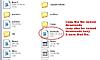 3. Close LW, make sure that it's properly closed (check in Task Manager, if there's a LimeWire process running - end the process) & then delete LW's preferences folder.
3. Close LW, make sure that it's properly closed (check in Task Manager, if there's a LimeWire process running - end the process) & then delete LW's preferences folder.
4. Start LW, go through the setup again. Run LW & go back though tools > options to reset your preferences. Close LW.
5. Make sure that LW's properly closed. Navigate back to the preferences folder & open the folder.
6. Find the file named Downloads (or Downloads.bak). You'll see that the file's only about 1KB in size. Delete that file. Leave the preferences folder open.
7. Paste the Downloads file that you copied earlier into the preferences folder which you have open. Close the preferences folder.
8. Restart LW.
*If you're not too sure about copy/pasting, the best thing to do is to copy the Downloads file & then save it somewhere (eg My Documents). Then once you open LW's new preferences folder, find the file that you've saved. Copy it & paste into LW's new preferences folder.