By default, the download location for LW 5 will show in Options as:
C:/Documents And Settings/your_username/My Documents
However the actual location on your hard disk drive for 100% completed downloads will be:
C:/Documents And Settings/your_username/My Documents/LimeWire/Saved
(Files that are
not 100% completely downloaded will be stored in a folder called
incomplete & transferred to the download location only once they reach 100% downloaded status & LW verifies they are 100% accurately downloaded. The incomplete folder is usually stored in parallel with the download folder in same parent directory; ie: C:/Documents And Settings/your_username/My Documents/LimeWire/incomplete )
It is possible to change the file download location in LW's settings via going to LW's menu bar, Tools -> Options -> Transfers & click on Browse button.
__ (Note: changing download location will result in a new incomplete folder beside the new download folder.)
If you wish to download Categories such as Audio & Video, etc. to different locations, you can do this by clicking on the
Save different categories to different folders option & click Configure button. This is not recommended for very new users who may not know how to navigate their computer very well.

In the sample image given below .. first image shows the Default download location & option to change this if preferred. For most people this location is fine.

The remainder of the GiF animation sample image shows how to configure file Categories to different locations, in this example Audio is used.
* Note: The incomplete folder usually follows the Audio download location, so if you change the Audio category download location you may end up with a second incomplete folder side by side with the new Audio download location. (Some older incomplete files will remain in the old incomplete folder! Newer downloads will start in the new incomplete folder location.)
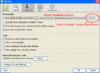 (Click to see larger view of image sample, click sample image to see in own window)
(Click to see larger view of image sample, click sample image to see in own window)