For most older programs if running on Windows 7, should right-click the program & choose Run as Administrator. You achieve that with the Gnucleus shortcut. Usually do it with the installer before installing, that has same effect.
See
http://www.gnutellaforums.com/gnucle...-gnucleus.html then see below.
1. Make sure you added Gnucleus as a firewall exception.
2. Not sure if necessary, but go to Gnucleus Preferences -> Firewall, check the option Force ip/I am behind a firewall.
3. Make sure you are sharing some files. Configure your shares.
4. Be patient. I installed on Windows 7 & 2000, took 10 minutes to connect on both.

I tested with Gnucleus 1.8.6.0, but the later versions should work even better. On Windows XP, Gnucleus 2.2.0.0 connects fine to both networks.
5. If still no good. Do you still have access to the older computer's hard disk drive? Get a copy of the GnuCache.net file & shift it to the newer computer, replace the one in the Gnucleus program folder on Windows 7.
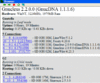 (Gnucleus 2.2.0.0 on Windows XP snapshot)
(Gnucleus 2.2.0.0 on Windows XP snapshot)
On Windows 7 I found one of the ultrapeer connections was unstable for some time. The longer connected, the more stable it became.
I highly doubt Gnucleus has UPnP support. Which is why the 'behind firewall' concept 'might' be necessary. Unless you port forward your router device specifically for Gnucleus. If you do port forward, make sure you use a port no other program is using. Gnucleus' default port use is port 6346.
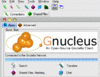 (Gnucleus 1.8.6.0 on Windows 7 snapshot)
(Gnucleus 1.8.6.0 on Windows 7 snapshot)
On another point, on the new installation of Gnucleus, you will need to add new Filter words for searching to help rid of spam results. May I recommend viewing & choosing words from the following list:
Keyword Filter words. This list is applicable for any gnutella program.
