Whilst the area you wish to become transparent is selected (using one of the lasso or quick selection tools), only then can you create a mask of the area. And the layer you wish to add the transparency to also must be selected in the Layer palette window (in my sample image, Layer 1 is coloured light-blue to show it is selected.) I recommend you use the tool icon at bottom of the Layer window (3rd tool icon from left.) See the sample image to see what I mean about the Layer's palette window and location of the Create Layer Mask Tool. If you hover your cursor over-top of the tool it will probably display what it does.
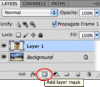
After adding the mask:
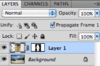
(Keep this layer with Mask selected if you wish to adjust the transparency area. Otherwise you will not see it listed in the Channels window.)
Only if you wish to edit the transparency area do you need to do the next step. After creating the Layer Mask,
select the Layer Mask in Layer window, then open the Channels window, then select the Layer Mask so it is active and becomes editable (
also must first be selected in the Layer window or you will not see it, I forgot to mention this in my earlier post.)

Checking to the far left of the Layer Mask will make an Eye icon appear, this will make that layer visible on screen. And then the red area of the transparency will appear. The red area represents the transparent area. Black pen will extend the area, white will remove. Grey will result in partial transparency. Turn the visibility of that mask layer off in the Channels window after you have finished editing the transparency area.
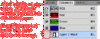
or larger sample image:
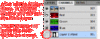 (This is an animated GiF.)
(This is an animated GiF.)
If you have problems reading the red text in the sample images, click the image again so it opens into its own window. Then the red text will have a white background instead of black.
Quote:
Originally Posted by Peerless  ermm...hmmm...me wonders just exactly what she is taking a picture of! |
rofl

.. I think it's more of a multiple angle trick. The picture came from a funny or odd photos site someone pointed out to me.