Edit: See post #36 above for a program to do it all for you.
Quote:
Originally Posted by sob1963nyc  how do you create the shortcut? |
Go to the location where your LimeWire is installed and find the Limewire.jar file,
for Windows 7 that is:
C:\Program Files (x86)\LimeWire\lib\LimeWire.jar
for Windows XP and earlier that would be:
C:\Program Files\LimeWire\lib\LimeWire.jar
Right-click the LimeWire.jar file and choose '
Send to' :
Desktop (Create Shortcut).
You can find it via searching
LimeWire.jar, then right-click it in the search result. This works fine for Windows XP.
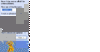
(Windows XP example 26KB,
click to see larger view)
For Windows 7, copy the entire
C:\Program Files (x86)\LimeWire\lib\LimeWire.jar address into the search bar in the Start Menu and right-click the search result and choose
Send To as described above. There might be better ways but this works and I'm not a Windows user by default.
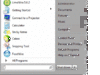
(Windows 7 example 47KB,
click to see larger view)
For Windows 8, only way I know how to find it is either manually go to the programs folder whilst in Desktop and find the LW folder, else whilst in desktop, type LimeWire.jar in the search box whilst Local Disk C is selected. Two results, one will be located in program files, so right-click that result and choose create shortcut and the system will then direct you to put it onto the desktop.
Then of course, only use the new Shortcut to open LimeWire with.
If you know how, you could probably also add a shortcut into the Start Menu depending on how you prefer to open LW. Example, copying the shortcut and pasting into the Start Menu -> Programs folder. You may wish to rename the shortcut.
Start Menu folder locations:
Windows XP:
C:\Documents and Settings\Your Username\Start Menu\Programs
For Windows 7 and Vista that would be:
C:\Users\Your Username\AppData\Roaming\Microsoft\Windows\Start Menu\Programs
Or if wanted for all users of the computer then place in the 'All Users' equivalent location. Example: C:\Documents and Settings\All Users\Start Menu\Programs
Edit: Important note about Java 7, if you install or update Java including 64-bit Java, then install 32-bit Java
last. Otherwise next time you start LW you will be prompted through the setup procedure again and your settings and downloads location will have changed. Reinstalling 32-bit Java and all goes back to normal. This also applies to Windows 8. The Windows 8 installation is not packaged with Java, so you need to download Java yourself.
Do not disable file-sharing, do not 'freeload', if nobody were sharing files, you know of course there would be no files to download. If you are a part of the file-sharing community, then share your part and be a respected member of the file-sharing community. Do you never return what you borrow from your friends? Do you never return your partner's kisses and attention? File-sharing can even be a passion!