An approach that should work for Windows is:
1. get the URL web address of the bookmark and copy it.
2. put your cursor at the point (whichever line) you wish to insert the bookmark in the Word document.
3. go to Word's
Insert menu, probably near or at the bottom of the list will be
Hyperlink, select this.
4. A window will open where you can paste the URL address into, choose the
Link to: box to paste into.
5. In the
Display: box below this, type in the name of the bookmark you wish to be seen in the document. This is often the name of the website or topic of the webpage.
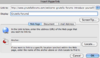 . . . . .
. . . . . 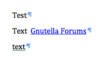
Another approach which probably only works for MacOSX, if using FireFox you can drag & drop a bookmark from the Toolbar onto the open Word document's page (This approach does not seem to work for Safari.) Another approach is to open the Bookmark manager (Show all bookmarks), find the list of bookmarks you are looking for and drag & drop the chosen bookmark to the open Word document's page. This approach also works for Safari. But to re-iterate, this is for MacOSX, not Windows. So I cannot guarantee it will work for your Windows.