You can either double-click the layer in the layer-palette or right-click & choose Blending Options. (If you double-click, do it on the far right side of the layer title not on the layer title itself, otherwise you will simply see a layer title rename option.) Then you will see a drop-down menu option beside the Blending Mode within the Blending Options window, the default is 'Normal'. I rarely use the Blending options window even though I was taught to use it. lol (The Blending Option will not show for Background layer, so you must choose the layer you wish to blend or effect. )
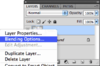
You will see this if you right-click the layer.
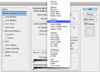
When you choose the Blending Mode drop-down menu, you will see the Screen option.
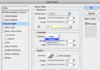
You will see the Technique option once you have gone to the Layer menu > Layer Style > Outer Glow. Alternatively double-click the layer in same fashion suggested above or choose Blending Options after right-clicking & choose Outer Glow from left side. In Technique, 'Softer' is the default.
(Side comment: My Photoshop C5 for MacOSX is buggy, it does not select accurately & duplicating layers ends up with semi-transparent edges. For that reason I do such work in CS2. After some research several years ago, apparently Adobe blames the problem on Apple's graphics. But if the problem is Apple's then why does it only affect a particular Photoshop version.)