Quote:
Originally Posted by Lord of the Rings  Did you try the control userpasswords2 approach?
I don't have Windows 10 at this stage. I'm still using Win 8. |
I just installed Windows 10 & a search & subsequent opening of
control userpasswords2 shows the option. I tested with a restart and it works. You do need to put your password in twice in the last step however before the auto-sign-in will work.
ie: Use
File explorer & type/copy-paste in
control userpasswords2 & the accounts panel will automatically open after you press Enter key on keyboard (or whatever it's called on Windows PC's.) Uncheck the option as shown then press Apply & OK buttons, then in the Auto-Sign-in panel that will open after this, choose the account on the computer you wish it to apply to & type in their password twice. In the last image example I whited-out the account User name.
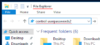 . .
. . 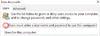 . .
. . 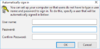 (I must say I much prefer the system starting in Desktop mode after startup as it's doing, unlike Windows 8. Though this might depend on Win 10 version, settings & computer type, etc.)
(I must say I much prefer the system starting in Desktop mode after startup as it's doing, unlike Windows 8. Though this might depend on Win 10 version, settings & computer type, etc.)