The next option I can think of is Browser settings. This will depend upon the browser you use. I can find an example for
Firefox, so I hope this helps; in General settings of
Firefox scroll down to Browsing and disable option for
Search for text when you start typing. Other browsers will probably have something similar. But the only setting I can find for
Google Chrome with any form of similarity is: Settings/Preferences: Advanced -> Privacy and security:
Use a web service to help resolve spelling errors
Smarter spell-checking by sending what you type in the browser to Google 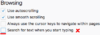
- Firefox example.
Off-topic: that second last option I am glad Firefox incorporated. A version or two ago they had made it a default and scroll-bars vanished when viewing pages larger than the browser page could show and on a mac desktop computer made it extremely unreliable to scroll with cursor keys (frequently not able to.) I downgraded to an earlier version and put in a request to include an option to enable or disable this behaviour.