Thanks. Actually I made a small error in my description. All you need to do is click the Strikethrough button (one circled in yellow in above post's image) and the line-through will be removed. These text-formatting buttons are like ON/OFF buttons. Click the button once to turn it on (the button will appear indented) and clicking the button again will turn the button's effects off.

In this scenario, you can either select the text using the Typing tool or even just use the Move tool to select the text if you wish it to apply to the entire text.
Typing tool selection:
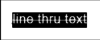
OR Move tool selection:
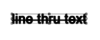
Then go to your Character Panel & click the Strikethrough button and the line-through-text will vanish.

Note: I am referring to the English version of Photoshop. I am not sure what differences there are with other language versions of Photoshop in regards to Panel and Tool names.