Does the Color panel show up on screen after selecting from Photoshop's Window menu?
If no, I'm not sure where the Color panel can be found. Use the Help menu and type in the word color.
If yes, the color panel will be almost the same as before.
A red arrow points to boxes in the sample image that represent the Foreground and behind that, Background colors. Simply click whichever box (foreground or background) to set the color.
To the far-right of the image is a color panel/pallet icon which you can select to show or hide the color panel.
To the top right side of the Color panel is a drop-down menu that provides color options (image #2.)
Personal rant: The one thing the color panel does not have compared to when the color tool was provided on the Tools strip section to the far-left (whatever it's called or wherever you chose to show it), is the Switch Foreground and Background color selections; this icon was a double-ended arrow to allow switching background color to front. This is something I have always used frequently and am again sorry to hear Photoshop has removed the option. I am not like those people who always want the most recent Photoshop versions. Over the years I have been disappointed tools or options have been removed or location changed to somewhere not immediately accessible. I do sometimes wonder about the Photoshop designers.
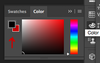 .
. 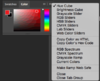
The original location of the Color Tool (near bottom of the far-left Tools strip) below:
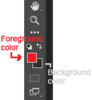
Quote:
Originally Posted by Joe Busuttil  ... Have tried out your method, but did not manage to solve my problem, as the paint bucket tool would not paint the background color. It kept painting the foreground color.
I checked and re-checked the tip you sent me, but to no avail.
Why is the background color never painted? |
Perhaps I misunderstood your problem. Firstly, you need to select the Background layer in your Layers panel if you wish to process it (such as paint) in any way. Personally I would select the background layer, then create a fresh layer in which to paint. Then merge this layer back into the background layer.
The Paint Bucket tool will always only use the foreground color set in the color palet/tool. Sounds like you need to switch the background to front colors in the color palet/tool.
If the background layer is flattened, you could instead just Cut the area (Cut tool from the Edit menu) you wished to paint so the background color set in the color palet will replace that area. This only works if the background layer has been flattened. This has the same effect as paint bucket tool in that scenario.