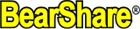
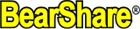 |
safe site eh? this is a site that supports the use of various gnutella clients...this site does not host any files... now..if you want my recommendation as to what client to use...that would be in the first post of this thread |
No, No, No! Didn't you mean this one! (click on link). The instructions are much more accurate & specific to the instructions! :rofl: |
I installed the BS25 and tried to run it using the BearStart program, but it keeps saying "this version has expired." I thought BearStart was supposed to prevent that...? Any advice? |
Re-read the instructions. You initially need to turn the clock back. After that it should be fine. |
Quote: "Instead of starting BearShare the usual way, double click on the BearStart program and it should start the currently installed version of BearShare for you after setting the system date back to July 1st, 2005 for a few seconds while BearShare is starting up. The system date is put back to todays date automatically after a few seconds and the program ends while BearShare thinks it is July 1st while checking the expiry date and proceeds to run normally. It recognises the correct date after a few seconds and proceeds to work as normal." |
I get from that that the program should change the clock back. Here's what pops up when I click on BearStart: "This little utility will set the date to July 1st, 2005 start the installed version of BearShare, pause 10 seconds, and then put the date back to today." When I press OK to continue, it still says "Key Expired: this copy of BearShare has expired." I am working on a laptop, and I can't change the date on my system manually because I apparently "do not have the authority." |
You probably have BearShare starting up with Windows when it boots up. Naturally, since BearStart didn't get the chance to clear the way for you, BearShare expires. Since you are obviously not running with Admin privileges the first thing you should do is log in as an admin and open the User Accounts control panel applet to change your account type to Computer Administrator. Now log in to your usual account and change your date back to July 1 2005 manually, start BearShare manually, go to the Setup/Options tab and remove the checkmark from "Launch BearShare on System Startup". Change your date back to normal. Open the properties page for the shortcut you use to launch BearShare with and edit the Target line from bearshare.exe to bearstart.exe. You can now change your account type back to "Limited User" again if you wish. That should clear up the expiry problem permanently. |
Thank you for your help! I did try to make myself an admin, but I found out that I already am. Since I still could not change the date/time, I made a new admin account to see if that one would work. That account didn't work either, so I'm just assuming that it's a flaw in my computer. I also tried using the "ghost" admin account, since I have Windows XP, but I couldn't change it on that one either. I don't know what else to do, so I'm just going to give up for now, I suppose. Oh well, thank you anyways! :idea: |
There's another way to fix the startup issue, if that's what it is. Open Regedit and drill down to: HKEY_LOCAL_MACHINE\SOFTWARE\Microsoft\Windows\Curr entVersion\Run If you see BearShare in there, delete it. Once that's out of the way hit control-alt-delete, go to the Processes tab, right-click BearShare and select "End Process". BearStart should be able to start it now, unless someone has set a policy blocking you from the date and time entirely. To remove that policy it's a lot easier if you are using XP Pro. You didn't mention which version of XP you have there. |
Quote:
|
| All times are GMT -7. The time now is 06:04 AM. |
Powered by vBulletin® Version 3.8.7
Copyright ©2000 - 2025, vBulletin Solutions, Inc.
SEO by vBSEO 3.6.0 ©2011, Crawlability, Inc.
Copyright © 2020 Gnutella Forums.
All Rights Reserved.