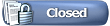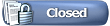If LW 4 Will Not Connect If LW 4 Will Not Connect
The advice in this thread is intended for people using LW 4 only. If you're having a connection problem with LW5, please click on the link below If LW 5 Will Not Connect If LW 5 Will Not Connect
__________________________________________________ ________
If LW 4 will not connect, here's what to try first. CHECK YOUR FIREWALL Quote:
Make sure that you're only using 1 software firewall (running multiple software firewalls won't give you extra protection - they'll conflict with each other & won't work properly).
Make sure that your firewall is configured to allow LW.
Check out this sticky: http://www.gnutellaforums.com/connec...-firewall.html
Also have a look at this site for info about how to configure popular firewalls: PortForward.com - Free Help Setting up Your Router or Firewall
If your firewall doesn't appear in the list, check your firewall's website for more info about configuring.
* UPnP on some brands/models of modem-routers is disabled by default. Log into your modem-router Control Centre and find UPnP to be sure it is enabled. If you have forgotten your log-in details, check the default log-in details for your or similar models via the portvforward link above.
If you suddenly see the brick wall firewall icon (click here to see Sample image) & have connection problems after updating your version of LW - try removing the present LW rules from within your firewall's config. Then start from scratch & add new rules. eg here's some advice for Norton users: http://www.gnutellaforums.com/226610-post6.html | DISCONNECT/RECONNECT LW Quote: |
In LW, click on File > disconnect. Wait 5 minutes, then File > connect.
| Connection fix (Windows users) Quote:
Try this fix:* Windows Gnutella Connect Fix, 2013 / Mirror download site 2 (registration necessary for Mirror 2) / Uploaded mirror / MediaFire mirror (no wait, just a couple of clicks of the LPE ConnectFix file.)
*A kind user has made a YouTube video, detailing how to use the Windows Gnutella Connect Fix 2013: How to fix Limewire connecting problem in 2013 - YouTube
And for FrostWire users FrostWire Connection Fix via Sabercat / Mediafire Mirror or 4Shared Mirror, or FW Connection points.
If you are using Cabos or a LimeWire 4 Clone, find a ConnectFix installer here or via Sabercat; ie: If you are using any other LW clone see this post http://www.gnutellaforums.com/other-...re-clones.html
1. Download the LimeWire Connection Fix.zip file, save the file.
2. Double click on the file that you've saved & extract it with an archive utility such as WinRar, 7zip, WinZip.
3. Close LW & make sure that it's not running by checking in Task Manager. If a LW process is running, end the process.
4. Run the LimeWire Connection Fix installer by double clicking on the icon. Click 'Finish' once installation is complete.
5. Restart LW.
If LW hasn't connected after 15 to 25 minutes, close LW, wait at least one to two minutes & then open LW again. If still no connection, run the Connection Fix installer again.
* If you don't have an archive utility already installed then you can download 7-Zip for free here: 7-Zip
If after trying the fix a few times and LW does not connect, leave LW running for 30-60 minutes, sometimes LW will mysteriously connect.
Some languages have been added again for the installer-text based on auto-detection of system language.
Users can save the Connection Fix installer & use it again if they experience further connection problems  | Connection fix (Mac OS X) Quote:
If you are an OS 9 user, use the LW 4 Connection installer. The following is OSX only: 4Shared Mirror or MediaFire Mirror.
Or . LW 4 ConnectFix (OS 8 - OSX 10.6, LW 4 only) Sabercat mirror, or 4Shared Mirror, or MediaFire Mirror download sites. . - If you are using LW 4.0-4.8 in OS 8 to OSX, you need to select Custom Install from the installer menu because the file is installed into a different location and the connect file is also a little different. Installer bug fixed June 2014.
Note: This script-app is not code-signed and needs to be given exceptions for both unsigned apps and gatekeeper. To download, you need to make temporary exemption for downloading from 'Anywhere' in macos System Preferences MacOS security - Using legacy apps on Mac OS.
(The Launch LW button on the last window of the connection fix installer might not work for those using OSX 10.0-10.2)
And for FrostWire users: FrostWire ConnectFix / Mediafire Mirror / 4Shared Mirror. Francais is now incorporated within the installer based on auto-detection of system language. (A big thank you to vosgpat our French forum section moderator for the translation.)
Note: This script-app is not code-signed and needs to be given exceptions for both unsigned apps and gatekeeper. To download, you need to make temporary exemption for downloading from 'Anywhere' in macos System Preferences MacOS security - Using legacy apps on Mac OS.
If you are using Cabos, Acqlite or Acquisition, find a ConnectFix installer here or via Sabercat * Please see above MacOS note about trying to download and run 3rd party apps on MacOS
Instructions: (1) Make sure LimeWire is closed. (2) Download the zipped file. (3) Unzip. (4) Run the LimeWire ConnectFix program and it should take about 2-3 seconds before finishing. (5) Restart LW.
If LW hasn't connected after 15 or 20+ minutes, close LW, wait at least one to two minutes and then Open LW again. If still no connection, run the Connection Fix installer again.
If after trying the fix a few times and LW does not connect, leave LW running for 30-60 minutes, sometimes LW will mysteriously connect.
Users can save the Connection Fix installer & use it again if they experience further connection problems. 
* If using MacOSX 10.8 or later, set the program to 'Prevent App Nap' otherwise App Nap will continually drop all active connections between every 15 to 120 minutes if not actively using the program. In Finder, use the Go menu on the toolbar & choose Applications (else keyboard shortcut is Shift-Command-A.) Find the program you are using (LimeWire, WireShare, FrostWire, Acqlite, Cabos) and control/right-click the program and choose Get Info. Check the option for 'Prevent App Nap'. Also disable the option to 'Open in 32-bit mode'. Desktop computers don't need App Nap in any case, they don't run off batteries!!!
| Connection fix (LINUX users) - LimeWire or FrostWire Quote:
Download the file called Linux_Combo_LimeWire-FrostWire_ConnectFix.tar.gz from here or via Sabercat or via 4Shared (registration necessary for 4Shared.)
A very basic Connection Fix installer for Linux users of either LimeWire or FrostWire. Download the file and uncompress. Open the uncompressed folder and either read the note or follow these instructions:
Set the LimeWire/FrostWire ConnectFix script file's properties & permission to Execute. Then open the file in Terminal & follow the prompts. Easy as that. Careful to choose either LimeWire or FrostWire or otherwise an unnecessary folder will be created in your settings folder.
| DISABLE 'SHOW TIPS AT STARTUP' & 'CONNECT ON STARTUP'
DISABLE PERFORMANCE OPTIONS
Quote:
Originally Posted by Lord of the Rings  Something else to try is go to LW's menu bar, Tools > Options > Advanced > Performance and disable Ultrapeer and DHT and TLS. Then press apply. Then connect manually. If it connects, then can re-enable all those performance options except for TLS which was buggy prior to LW 4.18.  Click to see sample for LW 4 Click to see sample for LW 4 | DISABLE OUT-OF-BAND SEARCHING
Quote:
Originally Posted by Lord of the Rings  Disabling performance options, also OOB Searching can help connect. | To disable Out-Of-Band searching, go to LW's tools > options > speed. Untick the box next to 'Enable OOB Searching' > apply > ok. _ Click to see sample
PURGE DOWNLOAD QUEUE Quote:
Originally Posted by Lord of the Rings  | UNINSTALL/REINSTALL LW
DELETE/REPLACE gnutella.net FILE
Quote: Close LW. Make sure that it’s properly closed by opening Task Manager (ctrl+alt+del for Windows XP, Ctrl+Shift+Esc for Vista & Windows 7) & click on the Processes tab. If there’s a LW process running, end the process.
*Try deleting your gnutella.net file first. See the info below for instructions to find the file (don't worry about downloading a new file for now). Make sure that LW's closed (otherwise it's a waste of time), delete the gnutella.net file, restart LW... if it connects then you're done. If it won't connect then come back to this sticky for instructions about replacing the gnutella.net file.*
The links below will take you to file hosting sites where you can download a file named gnutella.net.
Here are a few options: gnutella.net via Sabercat hosting and gnutella.net via MediaFire. Other alternatives are Gnutella.net or gnutella.net 3 but please note that 4Shared requires you to be registered & logged in before you can download files.
When a dialog box appears, asking you whether you want to open or save the file - save the file. Remember where you've saved the file to. If you download the gnutella.net file direct, your browser may ask you what to do with the file, simply save to computer then follow the directions below.
If you're using XP, look below.
Go to Control Panel > Folder Options > click on the View tab > put a dot in the circle next to ‘show hidden files and folders’ > apply > ok.
Go to Start > click on My Computer > double click on Documents and Settings > double click on the folder with your username > double click on Application Data. Now look for a folder named LimeWire. This folder named LimeWire is your preferences folder. You need to open the LimeWire folder by double clicking on it.
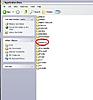
Once you’ve opened the LimeWire folder, look for a file named gnutella.net (or it may be named gnutella).
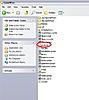
Delete that file. Leave the LimeWire folder open.
If there’s no file named gnutella.net or gnutella, don’t panic...you can put one into the folder.
Go & find the gnutella.net file that you downloaded earlier. Copy that gnutella.net file & paste it into the open LimeWire folder.
Close all folders, restart your computer & then start LW.
If you're using Vista or Windows 7 or 8, you'll need to look for your preferences folder in a different place. Try C:\Users\your username\AppData\Roaming\LimeWire
And more info about how to show hidden files & folders, and how to find the preferences folder here LimeWire Pref Folder in Vista and Windows 7+8
Alternate method for finding the LimeWire preferences folder on Windows: Click on Start > click on Run > type %appdata%\LimeWire into the text field > ok
Mac users check out LOTR's post here for instructions: http://www.gnutellaforums.com/326820-post7.html
Linux users replace the gnutella.net file at ~/.limewire/gnutella.net
Or simple instructions for Linux users, see http://www.gnutellaforums.com/genera...eferences.html | UPDATE JAVA
If deleting/replacing the gnutella.net file doesn't help, you might need to update the version of Java that you're using.
DELETE LIMEWIRE'S PREFERENCES FOLDER
* Before deleting LW's preferences folder, please read post # 5 of the following thread (click on link): Fixes for Limewire when LW isn't operating as it should
If neither replacing the gnutella.net file or updating Java helps, you may need to delete LW's preferences folder. Sometimes the preferences become corrupted & in that case, deleting the old folder can help. A new folder is created the next time you start LW.
Quote:
Deleting LW's preferences folder will change all of the settings within LW's options (speed, max number of downloads, down/upload bandwidth etc etc). If you're not too sure of your settings, go to LW's tools > options & make a note of how everything's set, so that you can reset things later.
You might have 2 preferences folders - one named .limewire & one named LimeWire. Sometimes there are 2 folders, because different versions of LW have the folder in different locations.
1. Close LW. Make sure that LW is properly closed by opening task manager (ctrl+alt+del) & checking whether there's a LW process running. If there is, end that process.
2. Go to Control Panel, double click on Folder Options & then click on the View tab. Make sure there's a dot in the button next to 'Show hidden files and folders' then click Apply & click OK.
3. Now go to Start > click on My Computer > double click on C drive > double click on Documents and Settings > double click on the folder with your username. Once you're in the 'your username' folder, look for a folder named .limewire & if you have a folder named .limewire, delete that whole folder. If you don't have a folder named .limewire then that's ok. Close all folders.
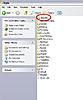
4. Go back to Start > click on My Computer > double click on C drive > double click on Documents and Settings > double click on the folder with your username > double click on Application Data. Once you're in the Application Data, look for a folder named LimeWire (there's no dot in front of this one & the letters aren't all lower case). Delete that whole folder named LimeWire. Close all folders.
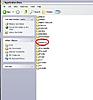
5. Restart your computer.
6. Start up LW & see whether it will connect. If LW connects, you're all done & you can go back through LW's tools > options & set everything there back to the way you like it.
If you're using Vista or Windows 7 or 8, you'll need to look for your preferences folder in a different place. Try C:\Users\your username\AppData\Roaming\LimeWire
And more info about how to show hidden files & folders, and how to find the preferences folder here LimeWire Pref Folder in Vista and Windows 7+8
Mac OS X users see LOTR's post in this thread for how to delete preferences: Deleting LW Preferences folder in OSX
Linux users see basic instructions without using terminal http://www.gnutellaforums.com/genera...eferences.html
You'll know if you've deleted the preferences folder properly...when you start LW, it will take you through the setup wizard. Also, all of the settings within LW's options will have reverted back to default. If you restart LW & don't have to go through the setup wizard, that means that you haven't deleted the preferences folder properly. In that case, make sure that LW's properly closed & start again!
| CHANGE LISTENING PORT
Quote: |
In LW tools > options > advanced > firewall config. Change LW's listening port to 65000 (or try any ports in the range of 49152 - 65535) > apply > ok. If you have port forwarding set up for a modem/router, you'll need to change the port forwarded to match LW's new listening port. If you have a specific port number allowed thru a software firewall, make sure that you allow LW's new port number. Click to see Sample image | INSTALL FROSTWIRE
Quote:
Originally Posted by Lord of the Rings 
Another suggestion is to close LW, install FrostWire & if it connects, then close it down, re-open LW.  | IF YOU'RE STILL STUCK
If you're sure that you've done everything correctly, but LW still won't connect...use the forum search. Looking through older threads might help you to solve your own problem. lf you need more help, post with your details. Maybe your connection problem has something to do with your software firewall, your ISP, an internal firewall within your modem/router, or the place you're trying to connect from. But we'll never know unless we have details about your setup!!
Click on this link & you'll see the details that we need.
System details - help us to help you -> Provide these details when you post!!!(click on link)
When you post with your details, please tell us what fixes you've already tried.
Read this sticky before posting, it has a lot of helpful info.
Connections Problems? Look here BEFORE posting! Do not disable file-sharing, do not 'freeload', if nobody were sharing files, you know of course there would be no files to download. If you are a part of the file-sharing community, then share your part and be a respected member of the file-sharing community. Do you never return what you borrow from your friends? Do you never return your partner's kisses and attention? File-sharing can even be a passion! .
Last edited by Lord of the Rings; December 6th, 2013 at 11:44 PM.
Reason: Replaced LW Clone installer link. Removed Hotfile links.
|