
 |
| |||||||
| Register | FAQ | The Twelve Commandments | Members List | Calendar | Arcade | Find the Best VPN | Today's Posts | Search |
| Download/Upload Problems Problems with downloading or uploading files through the Gnutella network. * Please specify whether the file problem is a Gnutella network shared file OR a Torrent file. * |
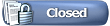 |
| | LinkBack | Thread Tools | Display Modes |
| |
| ||||
| We recommend you downgrade back to LW 4.16 or 4.14 rather than LW 4.18.8. Reason for this is LW 4.16 & 4.14 handles the LW 5 incomplete files much more efficiently. In fact, LW 4.18 has difficulty even recognising same incomplete files in search results. Also, both LW 5 & 4.18 prevent people using versions earlier than 4.14 connecting to them thus blocking out part of the gnutella network. LW 4.16 will connect to users using versions at least as early as 4.8.1. LW 4.14.10 was my personal favorite version. How to downgrade to LW 4.16 or 4.14 A few steps, but not too complicated.  This will enable your incomplete files to be recognised by LW 4. Incomplete files will start from zero %, however should not have problems restarting after being resumed (unless rare files). This will enable your incomplete files to be recognised by LW 4. Incomplete files will start from zero %, however should not have problems restarting after being resumed (unless rare files).1. Get a hold of the LW 4.16 or 4.14 installer. A copy can be found here: Windows or Mac OSX _ (do not install yet, see below first!) 2. Find your LW 5 preferences folder. Open the folder, find the file called Downloads.dat _Might be named Downloads (if you use the default setting Hide extensions for known file types in view options) & move this downloads.dat file to your incomplete folder. Windows 2000 & XP: _ C:\Documents and Settings\*yourusername*\Application Data\Limewire __ (Click here to see sample image how to find) Windows Vista: _ C:\Documents and Settings\*yourusername*\AppData\Roaming\Limewire __ (Sample image & description how to find) MacOSX: _ OSX -> Users -> Account Name -> Library -> Preferences -> LimeWire How to find your incomplete folder? Search incomplete on your computer. You should find one with your incomplete files inside. Drop the Downloads.dat file inside the incomplete folder. This must be done whilst LW is closed. Windows users - check in Task Manager to make sure that LW's properly closed & if a LW process is running - end the process. 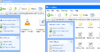 (click thumbnail to see larger image view) (click thumbnail to see larger image view)3. Install & open LW 4.16 or 4.14. You will receive a message saying 'LW is unable to continue downloads'. Not a problem! Go to your LW 4 Library window, find & select the incomplete folder listed at bottom left side. Select one of the incomplete files that shows in the window then use your keyboard command Select All (Control A or for OSX that's Command A) keys at same time to select all the incomplete files. Then press the Resume button on the right side below the incomplete folder display. This will force your incomplete files back into your Download window. LW will then attempt to find hosts for the files. But you should back this up after 5-10 minutes with searches for the files in same way you searched to find the files in first place. (see sample image below about how to Resume incomplete files.) 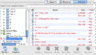 (click thumbnail to see larger image view) (click thumbnail to see larger image view)If a file's very slow to resume, or you see mainly junk in search results... 1. Right click (control-click for Mac) on the file in the download window > search > search for keywords. This can be helpful in resuming the download (see image below). 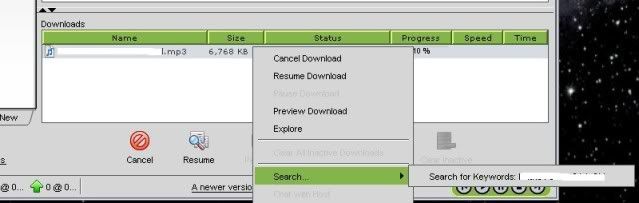 2. Disconnect from your current ultrapeers. Click on View > Show/Hide & make sure that there's a tick beside 'Connections'. Now click on the Connections tab at the top of LW's page. On the Connections page, you'll see hosts that you're connected to. Check in the Time column & see which ultrapeer has been connected for the longest time. Right click on that host (control-click for Mac) > Remove. That ultrapeer will be replaced by another. Now start a new search for your file, or search again from the download window, as shown above. If you don't see any improvement in results, remove the next ultrapeer. And so on... Moving incomplete files from LW 5 (including 5.2.1 Beta) versions down to 4.16 and 4.14 has been tested using Windows 2000, Windows XP & Mac OS X 10.5. As a personal note, LW 4.14 was always my favorite version & I tended to connect as an ultrapeer very easily. I misplaced my pro installer at that time when I bought a new computer so used 4.16. A few years later tried both on the Mac & Windows & again, 4.14 was the winner for me. TLS was buggy prior to LW 4.18 and should be disabled, otherwise you will find connections slow and unreliable. LW's menu bar, Tools > Options > Advanced > Performance and disable TLS. Then press Apply. . Last edited by Lord of the Rings; August 11th, 2010 at 01:56 AM. |
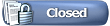 |
| |