| |||||||
| Register | FAQ | The Twelve Commandments | Members List | Calendar | Arcade | Find the Best VPN | Today's Posts | Search |
| Getting Started Using LimeWire + WireShare Tips on getting started with LimeWire or WireShare. Also a place to seek help getting started. Includes the original LimeWire Pirate Edition thread, with the most up to date LPE installer packages on the internet including File_Girl's LPE version, and WireShare the most upgraded version of them all. |
| Welcome To Gnutella Forums You are currently viewing our boards as a guest which gives you limited access to view most discussions and access our other features. By joining our free community you will have access to post topics, communicate privately with other members (PM), respond to polls, upload content, fun aspects such as the image caption contest and play in the arcade, and access many other special features after your registration and email confirmation. Registration is fast, simple and absolutely free so please, join our community today! (click here) (Note: we use Yandex mail server so make sure yandex is not on your email filter or blocklist.) Confirmation emails might be found in your Junk folder, especially for Yahoo or GMail. If you have any problems with the Gnutella Forum registration process or your Gnutella Forum account login, please contact us (this is not for program use questions.) Your email address must be legitimate and verified before becoming a full member of the forums. Please be sure to disable any spam filters you may have for our website, so that email messages can reach you. Note: Any other issue with registration, etc., send a Personal Message (PM) to one of the active Administrators: Lord of the Rings or Birdy. Once registered but before posting, members MUST READ the FORUM RULES (click here) and members should include System details - help us to help you (click on blue link) in their posts if their problem relates to using the program. Whilst forum helpers are happy to help where they can, without these system details your post might be ignored. And wise to read How to create a New Thread Thank you If you are a Spammer click here. This is not a business advertising forum, all member profiles with business advertising will be banned, all their posts removed. Spamming is illegal in many countries of the world. Guests and search engines cannot view member profiles. Deutsch? Español? Français? Nederlands? Hilfe in Deutsch, Ayuda en español, Aide en français et LimeWire en français, Hulp in het Nederlands Forum Rules Support Forums Before you post to one of the specific Client Help and Support Conferences in Gnutella Client Forums please look through other threads and Stickies that may answer your questions. Most problems are not new. The Search function is most useful. Also the red Stickies have answers to the most commonly asked questions. (over 90 percent). If your problem is not resolved by a search of the forums, please take the next step and post in the appropriate forum. There are many members who will be glad to help. If you are new to the world of file sharing please do not be shy! Everyone was ‘new’ when they first started. When posting, please include details for: Your Operating System ....... Your version of your Gnutella Client (* this is important for helping solve problems) ....... Your Internet connection (56K, Cable, DSL) ....... The exact error message, if one pops up Any other relevant information that you think may help ....... Try to make your post descriptive, specific, and clear so members can quickly and efficiently help you. To aid helpers in solving download/upload problems, LimeWire and Frostwire users must specify whether they are downloading a torrent file or a file from the Gnutella network. Members need to supply these details >>> System details - help us to help you (click on blue link) Moderators There are senior members on the forums who serve as Moderators. These volunteers keep the board organized and moving. Moderators are authorized to: (in order of increasing severity) Move posts to the correct forums. Many times, members post in the wrong forum. These off-topic posts may impede the normal operation of the forum. Edit posts. Moderators will edit posts that are offensive or break any of the House Rules. Delete posts. Posts that cannot be edited to comply with the House Rules will be deleted. Restrict members. This is one of the last punishments before a member is banned. Restrictions may include placing all new posts in a moderation queue or temporarily banning the offender. Ban members. The most severe punishment. Three or more moderators or administrators must agree to the ban for this action to occur. Banning is reserved for very severe offenses and members who, after many warnings, fail to comply with the House Rules. Banning is permanent. Bans cannot be removed by the moderators and probably won't be removed by the administration. The Rules 1. Warez, copyright violation, or any other illegal activity may NOT be linked or expressed in any form. Topics discussing techniques for violating these laws and messages containing locations of web sites or other servers hosting illegal content will be silently removed. Multiple offenses will result in consequences. File names are not required to discuss your issues. If filenames are copyright then do not belong on these forums & will be edited out or post removed. Picture sample attachments in posts must not include copyright infringement. 2. Spamming and excessive advertising will not be tolerated. Commercial advertising is not allowed in any form, including using in signatures. 3. There will be no excessive use of profanity in any forum. 4. There will be no racial, ethnic, or gender based insults, or any other personal attacks. 5. Pictures may be attached to posts and signatures if they are not sexually explicit or offensive. Picture sample attachments in posts must not include copyright infringement. 6. Remember to post in the correct forum. Take your time to look at other threads and see where your post will go. If your post is placed in the wrong forum it will be moved by a moderator. There are specific Gnutella Client sections for LimeWire, Phex, FrostWire, BearShare, Gnucleus, Morpheus, and many more. Please choose the correct section for your problem. 7. If you see a post in the wrong forum or in violation of the House Rules, please contact a moderator via Private Message or the "Report this post to a moderator" link at the bottom of every post. Please do not respond directly to the member - a moderator will do what is required. 8. Any impersonation of a forum member in any mode of communication is strictly prohibited and will result in banning. 9. Multiple copies of the same post will not be tolerated. Post your question, comment, or complaint only once. There is no need to express yourself more than once. Duplicate posts will be deleted with little or no warning. Keep in mind a forum censor may temporarily automatically hold up your post, if you do not see your post, do not post again, it will be dealt with by a moderator within a reasonable time. Authors of multiple copies of same post may be dealt with by moderators within their discrete judgment at the time which may result in warning or infraction points, depending on severity as adjudged by the moderators online. 10. Posts should have descriptive topics. Vague titles such as "Help!", "Why?", and the like may not get enough attention to the contents. 11. Do not divulge anyone's personal information in the forum, not even your own. This includes e-mail addresses, IP addresses, age, house address, and any other distinguishing information. Don´t use eMail addresses in your nick. Reiterating, do not post your email address in posts. This is for your own protection. 12. Signatures may be used as long as they are not offensive or sexually explicit or used for commercial advertising. Commercial weblinks cannot be used under any circumstances and will result in an immediate ban. 13. Dual accounts are not allowed. Cannot explain this more simply. Attempts to set up dual accounts will most likely result in a banning of all forum accounts. 14. Video links may only be posted after you have a tally of two forum posts. Video link posting with less than a 2 post tally are considered as spam. Video link posting with less than a 2 post tally are considered as spam. 15. Failure to show that you have read the forum rules may result in forum rules breach infraction points or warnings awarded against you which may later total up to an automatic temporary or permanent ban. Supplying system details is a prerequisite in most cases, particularly with connection or installation issues. Violation of any of these rules will bring consequences, determined on a case-by-case basis. Thank You! Thanks for taking the time to read these forum guidelines. We hope your visit is helpful and mutually beneficial to the entire community. |
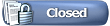 |
| | LinkBack  | Thread Tools  | Display Modes  |
| ||||
| LW 5 has two view options for search results. One is List View mode which is the default. There is also Classic View. You decide which one you prefer. For those who have used LimeWire 4 (or FrostWire-4, Cabos or Acqlite), you will be more accustom to Classic view, as shown here: 'Classic View' for search results Below is List Mode with some explanation what each tool does. You can filter your search results via Refine Results window. You can also organise your search results using the Relevance drop down menu. Numbers of hosts with each file is shown in middle next to p2p users. The + sign to the far right will show those that are similar. The i button will bring up an information window describing the file. You can click the top right-corner of the info-description window to do a bitzi lookup to check upon the file (note: as of 2015, the Bitzi Lookup tool is now non-functional because the site closed down.) Right-click the preferred search result and Download file. LW 5.1.2 or later simply click on file in search results will start it downloading. Below is a sample Search results in the Default List View mode. Results can be refined by (a) typing in a word to refine the results or/& (b) categorized via a Relevance drop down menu. Relevance menu items vary depending upon category-type of search. 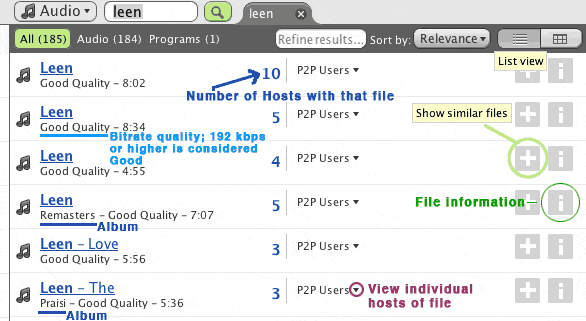 Only 10 search tabs possible in LW 5, and only 3 will show at any time. To see the other earlier search results, click on the More button. (Each earlier searches after the 10th will be lost.) Also, to arrange your search results, click on Relevance to arrange by your preferred method. 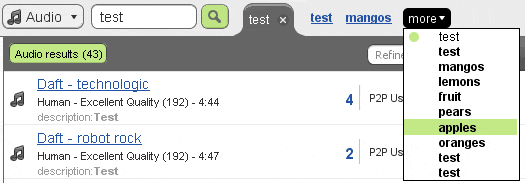 Below is Classic view, but identical to options in List View for downloading a file from Search results.  The green Down arrow represents downloading. The Book icon represents finished or previously downloaded (same icon as Library icon.) The green Down arrow represents downloading. The Book icon represents finished or previously downloaded (same icon as Library icon.)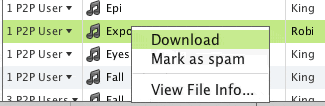 Advanced Search options are available. Go to Tools menu & choose Advanced Search, click on the media type you wish to search for. Example below for Audio type search (or click on Advanced link beside Search box): To get more search results, right-click (Mac users Control-click) the search tab & choose from menu. 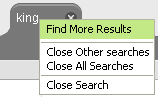 Once downloads have started, you can see them at bottom of screen. The LW 5 Download window is visible at all times; as soon as LW opens, if you are viewing Library or Uploads windows, your Download window will be visible at all times. The sample image below shows this. It also shows you how you can organise your incomplete downloads; via Name, Order Added (Date added to downloads), Status, Speed, Time Left, File Type or File Extension. You can also Reverse the order. 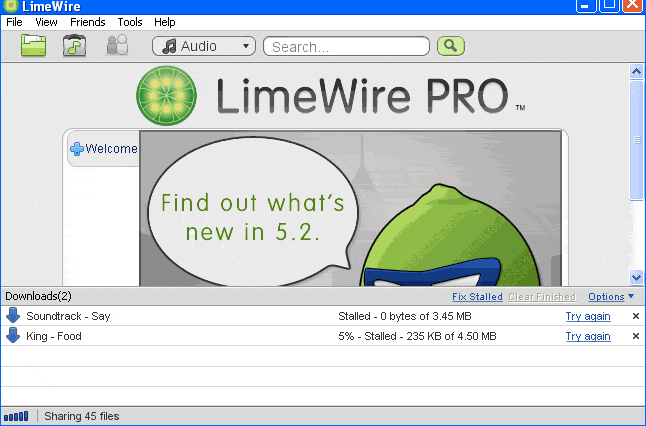 * Cancelling download files deletes the incomplete file in LW 5. Preview / Play files see Previewing Videos (click on link). Warning: Previewing files still creates a Preview file stored in the LW incomplete folder. To access incomplete folder, right-click any file in Download window, choose View File Info.... Then in the information window, click on the Locate on Disk link & it will take you to the incomplete folder. Uploads Uploads can be accessed via Tools menu. You will notice via the sample image, those who browse your files are also shown. This can be helpful to know if people are viewing & uploading your files. Each upload is shown separately. You also have the option to open your own shared upload file. For more on how to share, see How to Share Folders (click on link). Option to clear uploads can be set in options or done manually.  To know about how many uploads & upload attempts & how many times your files have been found in searches, refer to the How to Share Folders link & see point 1 (c) about viewing Library window. To know about how many uploads & upload attempts & how many times your files have been found in searches, refer to the How to Share Folders link & see point 1 (c) about viewing Library window.  A big difference between Locate File option & the previous Explore button is that Locate File takes you directly to the file itself, not the parent folder. A big difference between Locate File option & the previous Explore button is that Locate File takes you directly to the file itself, not the parent folder.  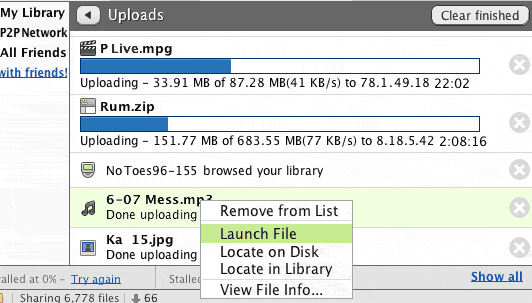 * Right-click any file in your Library, p2p Network, or Upload windows & choose Locate File or Locate on Disk to be taken directly to that file & folder, which will open up on your desktop with the file in question highlighted/selected. . Last edited by Lord of the Rings; August 27th, 2009 at 12:52 AM. |
| ||||
| To Continue multiple incomplete files quickly after opening LW: 1. Select all your incomplete downloads whilst holding down the SHIFT key, then right-click & choose Try Again. 2. Second method is to click on the Fix Stalled option. 3. Is to pause all attempting to connect files as soon as LW opens, then resume them. This is not a great method & has no effect on files that are in stalled status (they cannot be paused). Fix Stalled might be best method, up to user to find what works best for themselves.  Example image below. 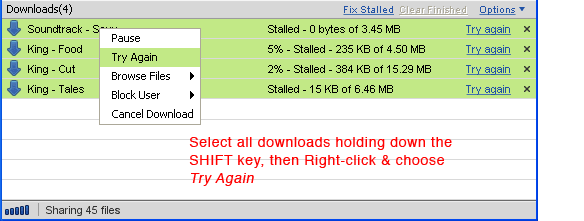 The Fix Stalled & other options above basically probably only attempt to search for the hosts it was originally downloading from or seek the file from nearest ultrapeer connections, so if they are offline or busy you are stuck. Best method is to re-search the files as you did when you were originally searching for them. In that way you can find fresh hosts of the files. Also 5-10 mins later, right-click the search tab & choose Find More Results. * Note about these kinds of tools & their effectiveness: http://www.gnutellaforums.com/downlo...tml#post351261 . Last edited by Lord of the Rings; March 19th, 2010 at 09:07 PM. |
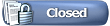 |
| |