| |||||||
| Register | FAQ | The Twelve Commandments | Members List | Calendar | Arcade | Find the Best VPN | Today's Posts | Search |
| Getting Started Using LimeWire + WireShare Tips on getting started with LimeWire or WireShare. Also a place to seek help getting started. Includes the original LimeWire Pirate Edition thread, with the most up to date LPE installer packages on the internet including File_Girl's LPE version, and WireShare the most upgraded version of them all. |
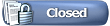 |
| | LinkBack  | Thread Tools  | Display Modes  |
| ||||
| To add folders to your LW library using Windows... 1. Drag folders into LW's My Library. Click on thumbnail to enlarge the image. 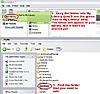 2. Click on File > Add Folder to Library. Click on thumbnail to enlarge the image. 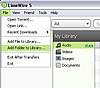 Or, you can click on LW's Tools > Options, then click on the My Library icon. 3. Navigate to the folder that you want to add to the library. Click on that folder, then click on the Add Folder(s) button. Click on thumbnail to enlarge the image.  4. Close the options page. Click on My Library in LW's sidebar. You'll see that files from the new folder have been added, but they're not shared yet. Click on thumbnail to enlarge the image. 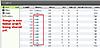 If you want other people to be able to download those files, you'll need to share them. Mac OS X users can find info by clicking on this blue link: How do I set "shared" folders in Limewire 5 Pro?? Last edited by birdy; February 11th, 2009 at 07:33 PM. Reason: Adding info about dragging folders |
| ||||
| If you decide that you don't want a folder in your library any more, it's easy to remove the folder. Click on LW's Tools > Options. Click on the My Library icon. You'll see the folders in your library listed. Click on 'remove' beside the folder that you want to remove. Click ok. Click on thumbnail to enlarge the image. 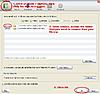 Last edited by birdy; February 7th, 2009 at 06:16 PM. |
| ||||
| If you want to add single files to the library, rather than folders... 1. In LW, click on File > Add file to library. Click on thumbnail to enlarge the image 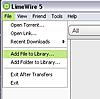 2. Navigate to the folder which contains the file(s) you want to add. Double click on the folder. Highlight the file that you want to add. Click on the Add File button. Click on thumbnail to enlarge the image  3. Go to LW's library & share the file if you want to (see post #2 for info). If you want to remove a single file from your library, right click on the file > remove from library. The file will be removed from your library but it will still be in the folder where it was originally saved on your computer. Last edited by birdy; February 10th, 2009 at 01:25 PM. |
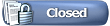 |
| |