| |||||||
| Register | FAQ | The Twelve Commandments | Members List | Calendar | Arcade | Find the Best VPN | Today's Posts | Search |
| Getting Started Using LimeWire + WireShare Tips on getting started with LimeWire or WireShare. Also a place to seek help getting started. Includes the original LimeWire Pirate Edition thread, with the most up to date LPE installer packages on the internet including File_Girl's LPE version, and WireShare the most upgraded version of them all. |
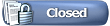 |
| | LinkBack | Thread Tools | Display Modes |
| ||||
| If you want your files to be shared with all other Gnutella users then those files must be in the Public Shared list. Click on thumbnail to enlarge image 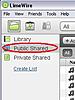 To add files to the Public Shared list, either 1. Click on Library > right click on a file > Add to List > Public Shared. Or 2. Click on Public Shared > click on the + Add Files button > browse for the files or folder that you want to add > highlight the files or folder > click on the Add File(s) button. See point 3 in post #1 if you aren't sure how to add a block of files or a group of non sequential files. Or 3. Use your computer to find the file(s) or folder that you want to share. Drag the file(s) or folder onto the Public Shared page or icon. If dragging files, they'll be added to the page & shared straight away. If dragging a folder, a dialog box will pop up asking you what categories you want to share - choose the file types that you want to share & then click Share. 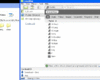 Also see Drag & dropping folders directly to Public Shared icon so can share immediately & setting file types permissions Last edited by Lord of the Rings; December 12th, 2009 at 08:10 AM. |
| ||||
| To remove files from Library... Click on Library. Right (control click for Mac) click on the file that you want to remove > remove from Library. The file will still be saved to your HDD. To remove multiple files, see post #1. To stop files from being shared with all Gnutella users... Click on Public Shared. Right click (control click for Mac) on the file that you want to stop sharing > Remove from List. The file will remain in Library but won't be shared any more. |
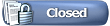 |
| |