| |||||||
| Register | FAQ | The Twelve Commandments | Members List | Calendar | Arcade | Find the Best VPN | Today's Posts | Search |
| Gnucleus (Windows) For assistance for users with the Gnucleus program. Important links: Updated Gnucleus 2.2.0.0 Installer! and also Updated Connection Caches for Gnucleus! |
 |
| | LinkBack  | Thread Tools  | Display Modes  |
| ||||
| I've uploaded a Settings installer for anybody who wishes upgraded settings or has downloaded their Gnucleus installers from SourceForge. I've also uploaded my own installer for v.2.2.0.0 which is an inclusive installer for settings & connection. A v.1.8.6 version has been uploaded which includes the settings installer. 2.2.0.0 is the only inclusive installer I will do. File_Girl's installers with the addition of the settings installer will be equivalent. The Settings installer includes: Connection files, Search Word filter list, GWebCache, basic settings, chat servers, and an optional 'Light' or 'Strong' Blocklist. If you only wanted the blocklist the Connect Cache installer also has that option. File_Girl included a Blocklist with her installers in mid-2009 whereas the original Gnucleus installers had no blocklist. The difference with my blocklists is I have added a considerable number of host blocks which includes known spammers and other types of hostile hosts from the previous 5 months and also those that are known to be continually active for several years up to now. I now find it rare to actually connect to a hostile host be they a spammer or dud ultrapeer. File_Girl's versions also included about 20 filter-words to help filter out spam. My Settings installer has increased this to 180 filter words. The 'Strong' Host Blocklist is about 12,000 strong, the Light version is half the size which is about equivalent or a little smaller than the built-in Phex blocklist in size. As another comparison, the Strong list is about 1/3 the size of the LimeWire Light blocklist and about 1/36 the size of the Strong LW blocklist and 1/40 size of the BearShare hostiles. Small but effective by design so Gnucleus will not struggle with it. Unfortunately the Blocklist does not block search results from spammers but does prevent you connecting to such various hostile hosts. The blocklist is in the Search filter section so I suspect this is actually a bug with the program. Beware of opening the Block section of the Search preferences, it will take a minute to load and give the impression of freezing the program, but the program is not really frozen. Side note: Strange finding with the blocklist. If any small part of 2 large particular ip ranges are blocked, it renders browse network impossible resulting in an error (the http browser tool for getting more details of all the hosts you are connected to in the same window.) One of those ranges concerns me but I won't publicly say why. Only the versions we host (Gnucleus 1.8.6.0, 2.0.1.0, 2.0.9.0, 2.2.0.0) are or will be packaged with the Settings installer. If you download Gnucleus installers from elsewhere such as SourceForge then I recommend downloading the Settings installer from our links here. Otherwise you will have an obsolete connection file, no GWebCache, no search filter settings (or only very basic), no blocklist, and no chat server data. The connection installer and settings installer both include more peers to connect to than Gnucleus will keep once it closes. Gnucleus will decide which ones to keep at closing time. So if you ever have connection problems in future you can re-run the connection installer which should be good to use for up to 2 years at least. The drops of peers when connecting as a leaf. Do not panic if you see your connections drop to one or two. This is idle mode. If you do a search (or a few) then the peers will connect back to you. You only need to connect to multiple peers for search effectiveness. For some odd reason, Gnucleus v.1 removes several of the WebCache servers. Another side-effect seems to be either zeroing the connect cache file or leaving just a single listing. With each use of v.1, listings in the WebCache itself become less and less until none are left. Thus I've not included WebCache in the Settings installer for v.1 because v.1 seems to run much better without it. Many years ago someone posted on the forum about the same behaviour with v.1. BTW I upgraded the settings for V.1 when connecting as an ultrapeer. The default maximum connections was far too low and would not have been beneficial to other peers these days. A maximum of 6 was ridiculous (unless ultrapeering on a LAN, closed circuit from the gnutella network itself.) Ultrapeering: It's possible to manually connect as an ultrapeer with Gnucleus after a period of connection. If you do connect as an ultrapeer you will find almost all hosts clients are of the older types or versions with exceptions of GTK, Phex, Cabos & LW4 & perhaps the odd LW 5.6 version. I've had v.1.8 ultrapeering on Windows 2000 and v.2.2.0 ultrapeering on Win XP. Version 2 would be better for the network with the more advanced gnucdna engine even though by now it's a little old network wise. And Gnucleus v.1 uses a very old fashioned method of ultrapeering. Dial up users should disable ultrapeer option in preferences. In fact, the bare minimum for ultrapeering with Gnucleus is 300 kbps upload capacity, but preferential of 512 kbps or much higher. (Referenced from earlier posts on these forums.) Compatibility Mode: On Windows 8 & XP it identifies the hardware as WinNT so I am not sure if that should apply to compatibility mode. For Windows 8 I had it set to set to Win XP SP2. Win 7 is set to WinNT. On Win XP I did not use compatibility mode. There is an option for Gnucleus V.2 in the main settings file called GnuConfig.ini for setting to SP2. I am not so sure this is wise to enable. On Win 8 Gnucleus crashed a few times when this was enabled. I would recommend simply right-clicking the actual Gnucleus program and choose Properties, select the Compatibility tab & setting the compatibility mode to either Win XP SP2, or Win NT/Win 2000. Anti-Virus: There is an option in the GnuConfig.ini file to enable AV for downloads and set the location of your AV scanner. Since this option is not in the program options itself I don't know if it actually works. Search Filter: Word filter works differently for Gnucleus v.1 & v2. For V.1.8 it filters as the results come in but seems to also filter out a few of what are probably some good results. I have no idea why. For Gnucleus v.2, you need to wait for the search results to come in. Disable the filter and then re-enable the filter and then the filter works a treat and works accurately. A sample image shows how it works after searching a spammy search term for Gnucleus v.2 versions: 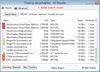 Chat Servers: Included with the Settings installer. Several IRC chat channels to choose from. You will need to set your username before being allowed to connect to Chat. The Alt_name will already be there. You can add a Name in Preferences in the Chat section. LAN mode: If you wish to connect internally on a LAN with others on the same LAN, you will need to go to Preferences and remove the Connect -> Filter listings depending on which range your LAN uses. If you are a first time user I would recommend downloading the Settings installer. This includes connection file, basic settings with word filter to reduce spam, optional blacklist. I would also recommend making sure the port Gnucleus connects to is not being NAT firewalled. This will either require port forwarding or special application access via your router's log-in control centre. By default Gnucleus uses port 6346. Setting up first time: 1. Install Gnucleus but do not start the program yet! 2. If you are not using dial-up connection, chances are you are using either a DSL/Broadband/Wireless/Cable connection which includes a NAT firewall. You should port forward for Gnucleus. The default port is 6346. Gnucleus does not have UPnP abilities which is why port forwarding is needed. 3. Open your computer firewall and add Gnucleus as an exception rule. 4. If using Vista or later, find the Gnucleus program and right-click the program and choose Properties, select Compatibility and check the option for Run this program in compatibility mode for: Recommended would be either Win NT / Win 98/Me or Win XP SP2. I've set the program to not auto-connect upon first opening. This is so you can set up the program: 5. Go to Edit menu and choose Preferences. 6. If you wish to change the connection port, select Local and choose the incoming port. 7. Select Transfer and set the location of the Downloads and Partials. Default is the program folder which is a terrible location these days especially for Windows 8. You will need to already have the folders created to be able to select them. Example: C:\Documents and Settings\My Account\Documents\Gnucleus Downloads and C:\Documents and Settings\My Account\Documents\Gnucleus Downloads\Gnucleus Partials 8. Select the Share tab from preferences and set the folder(s) you wish to share from. 9. If you have limited upload or download speed capacity, select Bandwidth and make appropriate changes. 10. Gnucleus v.2 only: There is an option to add an Anti-Virus Scanner in the settings but nowhere in the program's preferences so I do not know if this actually works. If you wish to selectively scan downloads in this way you will need to go to Gnucleus program folder and open the GnuConfig.ini file with WordPad and find [Transfer] AntivirusEnabled=0 AntivirusPath= Change the first from 0 to 1. Add the specific directory location of your AV scanner program. There is also a Sp2Override= option. I am not sure this works well. I tried it with Windows 8 only. I'm a little wary of it. 11. (i) Once you have finished all the setting up, if you wish Gnucleus to connect as soon as you open the program, go to Gnucleus preferences under edit menu and select Connect and check the option for Auto-Connect on Startup. Next occasion you open Gnucleus it will automatically try to connect to the Gnutella network. But do not restart Gnucleus yet! . (ii) To now start manually after this either choose the File menu > AutoConnect or click the green icon to the far-left just below it. There are no doubt experienced Gnucleus users out there who have a lot of wisdom (sharing this wisdom will be highly welcome.) My advice is purely to help first time users to get started or for those who have not used Gnucleus in several years. At least at this point in time, with ports forwarded my Gnucleus 2.2.0.0 installer connects in a flash. The other v.2 versions also connect quickly. V.1.8 takes several extra seconds but connects reliably. The G2 hosts for V.2 appear to be reliable and also includes age long reliable hosts from 18+ months ago. |
 |
| |