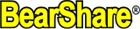
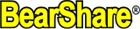 |
| |||||||
| Register | FAQ | The Twelve Commandments | Members List | Calendar | Arcade | Find the Best VPN | Today's Posts | Search |
| BearShare Open Discussion Open topic discussion for BearShare users
Preview this popular software (BearShare Beta v5 "Download") |
 |
| | LinkBack | Thread Tools | Display Modes |
| |||
| I'm running Windows 8 64bit preview and I had trouble installing Bearshare. The installer says the application is only for x86 systems and exits, even though my download of bearshare is name: BearShare Test 5.1.0b25 (All Win 32+64 bit). Anyway I had the cleaver idea of installing it on an XP machine and copying the installed folder to my Windows 8 machine, and that worked. There is one problem though. The option to launch Bearshare at system startup is selected and I can't unselect it. All the other options available seem to work, but if I try to uncheck the launch at startup it won't work. It's just checked again the next time I look at the options. Anyone have any ideas??? Thanks, Bob |
| |||
| Lord of the rings, I tried your suggestion and changed both bearstart and bearshare to run as administrator, but same thing. I can bring up the options dialog. Uncheck the launch at startup, but even just switching to one of the other tabs on the options dialog box and then going back to the tab with the startup option will show the launch at startup has been checked again. I've tried other options and they all toggle just fine. The problem is bearshare (without bearstart) is what is launching at boot up, so I get the licence expired message every time I boot my system. I can then run bearshare via bearstart and everything is fine, but I'd love to get rid of the annoying expired licence message on each startup of my system. Thanks, Bob |
| ||||
| This probably will not work, but worth a try. Click the Start button , click All Programs, right-click the Startup folder, and then click Open. Delete the B.S. shortcut. A better thing to try is: In the Search programs and files box / start menu search box, type msconfig and click on the msconfig icon that appears. When the System Configuaration window appears, click on the Startup tab. Then uncheck those programs you wish not to start and click Apply. This alternative should work. Though you may need to reboot after the change. A third alternative is: The free PC-cleaning utility CCleaner also has a tool that allows you to disable startup programs. In CCleaner, click the Tools button on the left side of the dialog box and click Startup to see the list of startup programs. The Enabled column indicates whether each program is set to start with Windows. To disable a program that is enabled, select the program in the list and click Disable. A reboot would probably be wise afterward. BTW we give the thumbs up for CCleaner for general use. It's even better than most that are commercial. As for the stuck option and possibly installing, File_Girl71 might be able to find a solution eventually if it's endemic for Windows 8. |
| |||
| Well one of the wonders (OK, blunders) of Windows 8 is there is no start menu anymore and although I eventually found what I thought was the startup folder using file manager, there was no bearshare located there. I also used regedit to try to find it in the usual Run locations and it wasn't there either. You actually use Task Manager in Windows 8 to view/disable startup programs, so that's what I ended up doing. I'd just like to know what's going on. I swear File_Girl71's install did run on Window 8 when I first tried it. But now it just says I need to be on ax x86 system. I might consider trying a registry cleaner, but the preview of Windows 8 I've been running expires in a couple months, so I'm destined to do a purchase and installation of the released version of Windows 8 fairly soon, so I guess I'll probably just be happy that it sorta works. Thanks for your help. Bob |
| |||
| Just a little side note, I did a little web search and found the 64 bit version of windows 8 does not run startup items from the same location in the registry as the 32 bit version, so I found where bearshare was running from and removed it rather than having it still there but turned off by task manager. |
| ||||
| Good to hear you solved the system startup items issue for 64-bit Windows 8.  Does this mean you are unable to use the BS5 version on Windows 8? Or is this related to the particular preview version of Windows 8 you are using, not allowing 32-bit applications to run? I have some doubts 32-bit apps will have been totally knocked on the head by Windows 8. Perhaps it's the booting into 64-bit that is preventing it. |
| |||
| Some of the installers I've tried for Bearshare work in Windows 8 64bit. I only had that message about needing an x86 system when trying BearShare Test 5.1.0b25(All Win 32+64 bit). That version looked to be the most maintained so I wanted to get that one installed and ofcource it was the hardest. |
 |
| |