
 |
| |||||||
| Register | FAQ | The Twelve Commandments | Members List | Calendar | Arcade | Find the Best VPN | Today's Posts | Search |
| Open Discussion topics Discuss the time of day, whatever you want to. This is the hangout area. If you have LimeWire problems, post them here too. |
| Welcome To Gnutella Forums You are currently viewing our boards as a guest which gives you limited access to view most discussions and access our other features. By joining our free community you will have access to post topics, communicate privately with other members (PM), respond to polls, upload content, fun aspects such as the image caption contest and play in the arcade, and access many other special features after your registration and email confirmation. Registration is fast, simple and absolutely free so please, join our community today! (click here) (Note: we use Yandex mail server so make sure yandex is not on your email filter or blocklist.) Confirmation emails might be found in your Junk folder, especially for Yahoo or GMail. If you have any problems with the Gnutella Forum registration process or your Gnutella Forum account login, please contact us (this is not for program use questions.) Your email address must be legitimate and verified before becoming a full member of the forums. Please be sure to disable any spam filters you may have for our website, so that email messages can reach you. Note: Any other issue with registration, etc., send a Personal Message (PM) to one of the active Administrators: Lord of the Rings or Birdy. Once registered but before posting, members MUST READ the FORUM RULES (click here) and members should include System details - help us to help you (click on blue link) in their posts if their problem relates to using the program. Whilst forum helpers are happy to help where they can, without these system details your post might be ignored. And wise to read How to create a New Thread Thank you If you are a Spammer click here. This is not a business advertising forum, all member profiles with business advertising will be banned, all their posts removed. Spamming is illegal in many countries of the world. Guests and search engines cannot view member profiles. Deutsch? Español? Français? Nederlands? Hilfe in Deutsch, Ayuda en español, Aide en français et LimeWire en français, Hulp in het Nederlands Forum Rules Support Forums Before you post to one of the specific Client Help and Support Conferences in Gnutella Client Forums please look through other threads and Stickies that may answer your questions. Most problems are not new. The Search function is most useful. Also the red Stickies have answers to the most commonly asked questions. (over 90 percent). If your problem is not resolved by a search of the forums, please take the next step and post in the appropriate forum. There are many members who will be glad to help. If you are new to the world of file sharing please do not be shy! Everyone was ‘new’ when they first started. When posting, please include details for: Your Operating System ....... Your version of your Gnutella Client (* this is important for helping solve problems) ....... Your Internet connection (56K, Cable, DSL) ....... The exact error message, if one pops up Any other relevant information that you think may help ....... Try to make your post descriptive, specific, and clear so members can quickly and efficiently help you. To aid helpers in solving download/upload problems, LimeWire and Frostwire users must specify whether they are downloading a torrent file or a file from the Gnutella network. Members need to supply these details >>> System details - help us to help you (click on blue link) Moderators There are senior members on the forums who serve as Moderators. These volunteers keep the board organized and moving. Moderators are authorized to: (in order of increasing severity) Move posts to the correct forums. Many times, members post in the wrong forum. These off-topic posts may impede the normal operation of the forum. Edit posts. Moderators will edit posts that are offensive or break any of the House Rules. Delete posts. Posts that cannot be edited to comply with the House Rules will be deleted. Restrict members. This is one of the last punishments before a member is banned. Restrictions may include placing all new posts in a moderation queue or temporarily banning the offender. Ban members. The most severe punishment. Three or more moderators or administrators must agree to the ban for this action to occur. Banning is reserved for very severe offenses and members who, after many warnings, fail to comply with the House Rules. Banning is permanent. Bans cannot be removed by the moderators and probably won't be removed by the administration. The Rules 1. Warez, copyright violation, or any other illegal activity may NOT be linked or expressed in any form. Topics discussing techniques for violating these laws and messages containing locations of web sites or other servers hosting illegal content will be silently removed. Multiple offenses will result in consequences. File names are not required to discuss your issues. If filenames are copyright then do not belong on these forums & will be edited out or post removed. Picture sample attachments in posts must not include copyright infringement. 2. Spamming and excessive advertising will not be tolerated. Commercial advertising is not allowed in any form, including using in signatures. 3. There will be no excessive use of profanity in any forum. 4. There will be no racial, ethnic, or gender based insults, or any other personal attacks. 5. Pictures may be attached to posts and signatures if they are not sexually explicit or offensive. Picture sample attachments in posts must not include copyright infringement. 6. Remember to post in the correct forum. Take your time to look at other threads and see where your post will go. If your post is placed in the wrong forum it will be moved by a moderator. There are specific Gnutella Client sections for LimeWire, Phex, FrostWire, BearShare, Gnucleus, Morpheus, and many more. Please choose the correct section for your problem. 7. If you see a post in the wrong forum or in violation of the House Rules, please contact a moderator via Private Message or the "Report this post to a moderator" link at the bottom of every post. Please do not respond directly to the member - a moderator will do what is required. 8. Any impersonation of a forum member in any mode of communication is strictly prohibited and will result in banning. 9. Multiple copies of the same post will not be tolerated. Post your question, comment, or complaint only once. There is no need to express yourself more than once. Duplicate posts will be deleted with little or no warning. Keep in mind a forum censor may temporarily automatically hold up your post, if you do not see your post, do not post again, it will be dealt with by a moderator within a reasonable time. Authors of multiple copies of same post may be dealt with by moderators within their discrete judgment at the time which may result in warning or infraction points, depending on severity as adjudged by the moderators online. 10. Posts should have descriptive topics. Vague titles such as "Help!", "Why?", and the like may not get enough attention to the contents. 11. Do not divulge anyone's personal information in the forum, not even your own. This includes e-mail addresses, IP addresses, age, house address, and any other distinguishing information. Don´t use eMail addresses in your nick. Reiterating, do not post your email address in posts. This is for your own protection. 12. Signatures may be used as long as they are not offensive or sexually explicit or used for commercial advertising. Commercial weblinks cannot be used under any circumstances and will result in an immediate ban. 13. Dual accounts are not allowed. Cannot explain this more simply. Attempts to set up dual accounts will most likely result in a banning of all forum accounts. 14. Video links may only be posted after you have a tally of two forum posts. Video link posting with less than a 2 post tally are considered as spam. Video link posting with less than a 2 post tally are considered as spam. 15. Failure to show that you have read the forum rules may result in forum rules breach infraction points or warnings awarded against you which may later total up to an automatic temporary or permanent ban. Supplying system details is a prerequisite in most cases, particularly with connection or installation issues. Violation of any of these rules will bring consequences, determined on a case-by-case basis. Thank You! Thanks for taking the time to read these forum guidelines. We hope your visit is helpful and mutually beneficial to the entire community. |
 |
| | LinkBack | Thread Tools | Display Modes |
| |||
| When I try to open a shortcut, I sometimes get the message QUOTE This shortcut has been changed or moved. It will no longer work properly. Do you want to delete it? UNQUOTE This message is received when I have neither changed nor moved the shortcut. If I say YES, the shortcut and its contents vanish; If I say NO, the shortcut contents vanish as well. Is there a way to solve this problem. please? Many thanks for your help. Joe Busuttil |
| ||||
| If you select NO, the Shortcut should still remain. If you click the Shortcut it should ask you do you wish to search for the original file. At least that was the behaviour in the earlier Windows versions. Whilst you suggest you have not done anything, Shortcuts break when the original item has been moved from its original position at the time the Shortcut was created. You might have renamed the original file or moved it. You can do a separate files & folders search for the original item. Once you find the original file/folder & know, note the location down such as in WordPad. Then go to the Shortcut, right-click & choose Properties. Change Target location to the one you noted in WordPad (can probably just copy-paste), select Apply & OK buttons. The Shortcut should now work. Win 10 Search:  . Win XP: . Win XP: 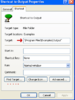 . Win 10: . Win 10: 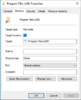 I believe you asked this same question some time ago. https://www.gnutellaforums.com/chat-...shortcuts.html But since I'm personally not highly Windows knowledgeable I probably did not respond at the time (I'm a mac os user.) I know on Win XP periodically I'm constantly asked by the System about unused or rarely used Shortcuts/icons & cleaning up the desktop. I always select NO. Otherwise I found problems or inconveniences occur. Keep that in mind. Windows did or does have some annoyingly unhelpful built-in routines. |
| |||
| Many thks for prompt and very detailed reply. I have no shortcuts on my pc at the moment, but will consult your method when the occasion arises. Meanwhile, can you, please, send a clearer image for the solution in Windows 10, as I cannot read it, even though I have magnified it. Thank you again. Joe |
| |||
| Thank you again. The figure for the shortcuts is now very clear, as I enlarged it, using your method. Very kind of you to be so patient with me and so very helpful. (I am now 82 yrs old...) Joe Busuttil |
 |
| |